What happens if your iPhone stops sharing your location with someone or the person stopped sharing their location with you. The person won’t be able to see your phone location.
iPhone allows you to share your location with anyone within a time frame or indefinitely with Find My and iMessage, but what if it automatically stopped sharing your location with a contact?
Sharing your location allows your friends and family to see where you are so they can easily find you. Sometimes iMessage/Find My might say you “You have stopped sharing your location” a contact when you didn’t.
In this guide, you’ll learn how to fix your Find My/Message app when it stops sharing your location with someone. You’ll also learn the reason the location automatically stopped sharing on iPhone.
What To Do To Fix The Message “You stopped sharing your location with”
If you’re seeing this message on your iMessage or Find My app, it is because your phone has stopped sharing your location to people you want to share it want. This can happen on various reasons.
To fix the problem on your device, you will need to go to Find My app, and then turn off Share My Location. You can see this option when you tap Me at the bottom right corner. From here you can toggle Share My Location off.
You will then need to turn off your iPhone by force restarting it, and then go to the Find My app and enable the Share My Location feature again. This fix works for me.
What Does It Mean When It Says “You Stopped Sharing Location With Someone”
If you have ever shared your location before and you get this kind of message, it means that you have set up your location to be shared for a limited time.
When you select your location to be shared with a contact, you can choose to share it for an hour, a full day, or indefinitely.
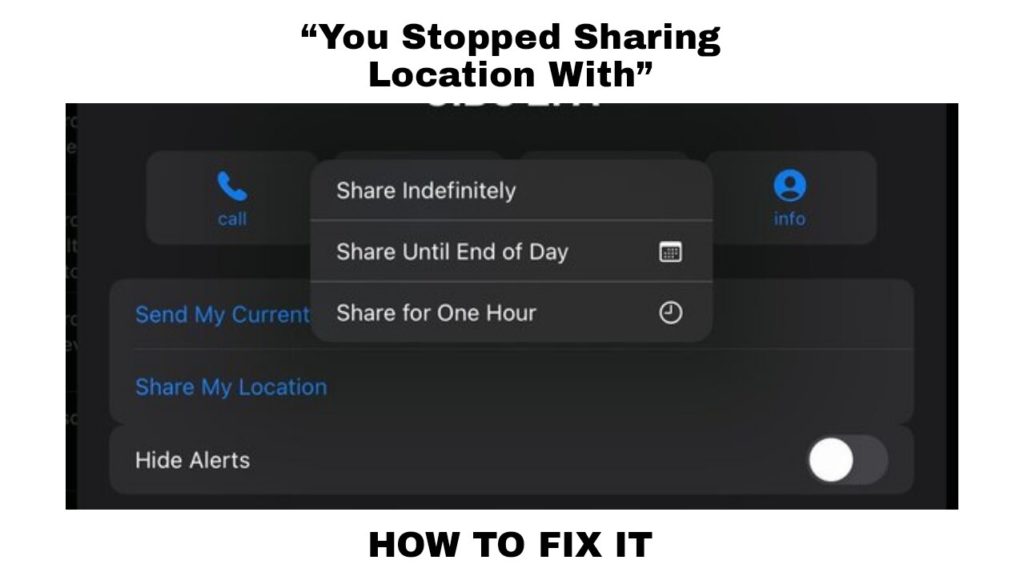
If you have selected anything other than “Indefinitely” to share your location, you’re bound to see the message on the contact you share your location with.
With this, the person won’t be able to access your location and know where you are. So if you want to avoid getting “You have stopped sharing location with” on iMessage or Find My app, choose indefinitely.
You can also get this message if you select to also share location when using the Find My or Message app.
If the message keeps on appearing, then there might be other issues and bugs that are causing it to appear. Here are the reasons why your iPhone may automatically stop sharing location with a contact.
Why Did My iPhone Automatically Stop Sharing Location?
There are different reasons why iMessage or Find My may say that “You have stopped sharing location with” a contact when you didn’t do anything.
These reasons may be because of the location-sharing time you selected, the location service turned off, or a bug on your device.
On iMessage, when you share your location you’ll be asked whether you would like to share it Indefinitely, until the End of the day, or for One Hour. If you choose the last two, then you’re bound to get the message.
1. You Shared Your Location For One Hour Or The End Of The Day
When you first want to share your location with a contact on your iPhone through iMessage, there are three options you get to select from.
You’ll be asked whether you would like to share your location indefinitely, until the End of the day, or for One Hour.
If you select either of the last two, iMessage will stop sharing your location when you haven’t done anything.
This is one reason you keep getting the message, anytime you share a location with End of the day or One Hour.
It’s good if you just want someone to know where you are for a certain time, but if you don’t want it to stop and continue sharing with family and friends, Indefinitely is the most appealing.
2. Your iPhone Location Services Is Turned Off
The second reason your iPhone automatically stopped sharing the location is that the location is turned off.
Once the location service is unavailable, you’ll get the message because to share your location with a contact, your iPhone needs to know where the phone is located.
If your location service is turned off, you will not be able to share your location on iMessage and the Find My app.
3. Your Location In Find My Is Turned Off
You can use both iMessage and Find My to share your location with friends and family, and if your device is missing you can use the Find My app to track your iPhone.
If you want to share your location with others, the Share My Location service needs to be turned on. If you get the prompt that says you have stopped sharing location, you’ll need to turn it on in the Find My app.
4. There’s Might Be A Bug
The last reason that may resort to the stopped location sharing on iMessage is if the device or the service has a glitch. I mean there might be something going wrong in the background that you aren’t aware of.
If you choose indefinitely, and you didn’t turn off the location service on both your iPhone Settings and the Find My app, well the next issue is that a bug is silently lying around.
To get rid of bugs on your device, you could try restarting your iPhone or updating to the latest iOS if need be.
How To Fix “You Have Stopped Sharing Location With Someone” Stop Appearing
To make your location continue sharing with the contact you choose, you should share your location Indefinitely, only then will it remain accessible by the contact on both the Find My app and on iMessage.
Other problems might make the message display on iMessage, and here’s how to fix it.
1. Select Indefinitely To Share Location Forever
If you want to make your location continue sharing forever you’ll have to select the Indefinitely option. This will allow your iPhone to share your location indefinitely and doesn’t end on the day or an hour later.
- Open the iMessage app, and select the conversation with the person you want to share your location information with.
- Tap on their name at the top, then select Share my location.
- On the displayed option, tap on the Share Indefinitely. With these, your phone will keep on sharing your location with the contact forever until you turn off the location service or stop the contact from getting your location.
2. Enable iPhone Location Service
Sharing your location requires that you have your phone location services turned on. To share your location with someone, you need to have location services available on your iPhone settings.
- Go to Settings > Privacy > tap on Location Services.
- On the Location Services screen, make sure that the option for Location Services is turned ON.
- Then you will see the Share My Location option appearing on the same screen. Tap on Share My Location > on the next screen, and move the toggle next to Share My Location to the ON position.
- Share My Location feature is working on your device if the message reads “Share your Location with family and friends in Messages…”.
3. Enable Location Service In Find My App
On the Find My app, make sure that the location service is turned on all the time if you want family and friends to continue seeing your location.
Open your iPhone Settings and tap on your Apple ID > Find My > move the toggle next to Share My Location to the ON position.
4. Disable Location Restrictions
You can always check if the location sharing might be disabled under the Content & Privacy Restrictions setting in Screen Time.
- Go to Settings > Screen Time > scroll down and tap on Content & Privacy Restrictions. If prompted, enter your 4-digit Screen Time PIN.
- On the Content & Privacy screen, tap on the Location Services entry under the Privacy section.
- On the next screen, select the Allow Changes option > move the toggle next to Location Services to the ON position and tap on the Share My Location option.
- On the next screen, move the toggle next to Share My Location to the ON position.
Conclusion
Getting the message “You have stopped sharing your location with someone” means that the person you’re sharing your location with won’t be able to tell where you are. This issue can happen automatically, and they are different reasons why it could happen.
This might be that they have disable their location service, turned off Share My Location on Find My app, or there is a glitch that just automatically makes it happen.
To fix the message “You Have Stopped Sharing Location With ….” you will need to disable your Location service , go to Find My app and turn off Share My Location.
Then turn off your iPhone and turn it back on. Enable Location service, and then go to Find My app and turn on Share My Location. This will let you starts sharing your location again.
FAQs on Why Did My iPhone Say I Stop Sharing My Location With Someone
How to stop sharing your location with someone on an iPhone?
If you have decided to stop sharing your location with a person, here's how to stop Apple from sharing your location with the contact. You can use the Apple ID Settings, Find My app, iMessage, and Contact app. But we're just using the first two.
- Go to settings.
- Tap your Apple ID at the top.
- Tap “Find My.”
- Tap the person’s name from the list of people who can see your location.
- Tap “Stop Sharing My Location.”
- Confirm by tapping on “Stop Sharing My Location” again.
You can also use the “Find My” app:
- Open the “Find My” app.
- Tap “People.”
- You'll see the list of people who can see your location.
- Choose the person you want to remove from the list.
- Tap “Stop Sharing My Location” and confirm it when prompted.
Does “you stopped sharing location with” mean you're blocked?
No, when you get the message that you stopped sharing your location with someone, it does not mean that they have blocked you.
Does location automatically turn off in iMessage?
No, location doesn't automatically turn off, even if you stopped sharing your location with someone, except if you turned off the location services yourself.
Further Reading
- Why Is My iPhone Charger Hot? See How To Fix It
- How to fix Geometry Dash not opening on iPhone (Why it’s not working)
- 15 Ways To Fix Videos Not Playing on iPhone (SOLVED)









